If your Samsung Galaxy Note 2 has been feeling sluggish lately, or you've noticed the battery not lasting as long as usual, the problem could be that you have too many applications running in the background.
Snapchat, Instagram, and Facebook, among other apps, like to run persistently, refreshing all of the time in order to update you with new notifications. This constant use of resources creates lag on your Android device, as it needs to repeatedly work and strain, even when you're not specifically using the apps.
How You Can Take Control Over Your Apps
Today, we're going to make sure your device doesn't work more than it needs to. We can do this using Greenify from Android dev Oasis Feng, which puts power and memory hungry apps into hibernation whenever you're not specifically using them.
Step 1: Make Sure You're Rooted
In order for Greenify to work on your Galaxy Note 2, you'll need to be rooted. If you're not already rooted, check out our complete softModder guide on doing so with ODIN. Also, make sure to back up your device when installing any apps that require root.
Step 2: Install Greenify
Download and install Greenify from Google Play. If for some reason you can't get it there, you can download the APK directly, but you'll need to make sure Unknown sources is checked in your Security settings before doing so.
Step 3: Putting Apps in Hibernation
Once you've downloaded and installed Greenify, click on the + sign to check out the apps running on your device that consume the most memory. There will be four different categories into which the apps are separated:
- Running in background
- Scheduled running (since last startup)
- May slow down the device when...
- Recently running
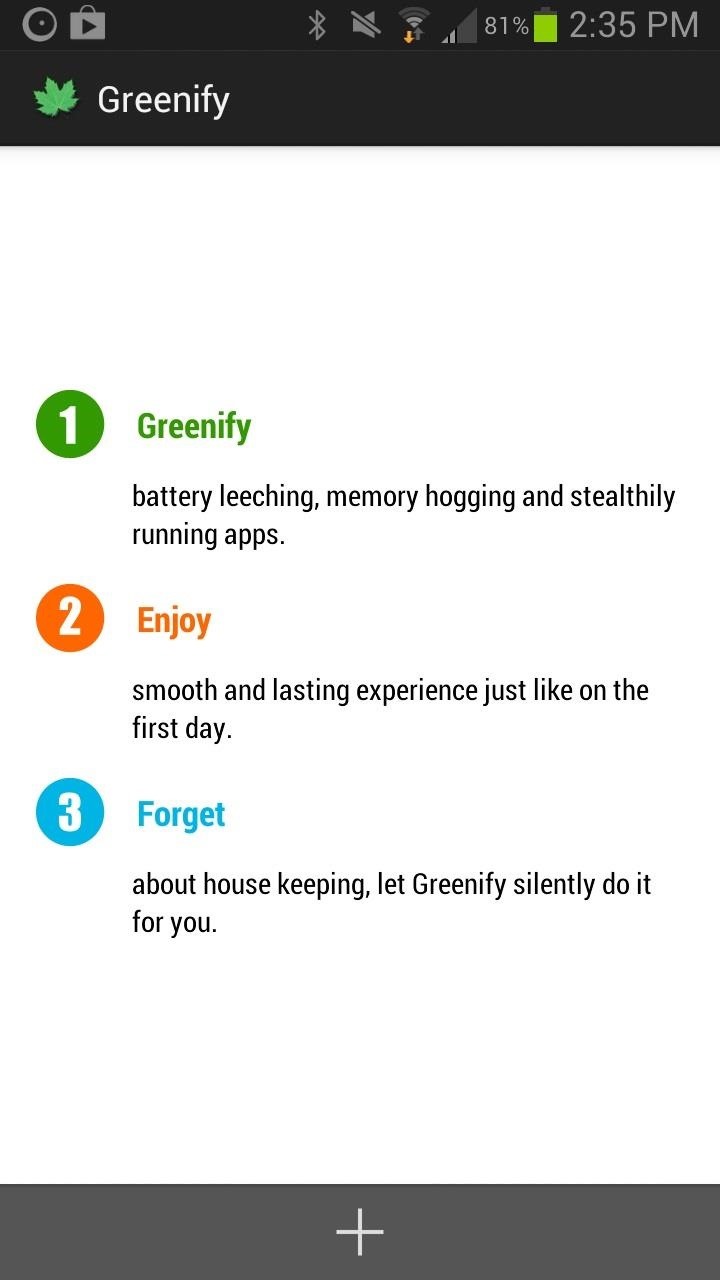
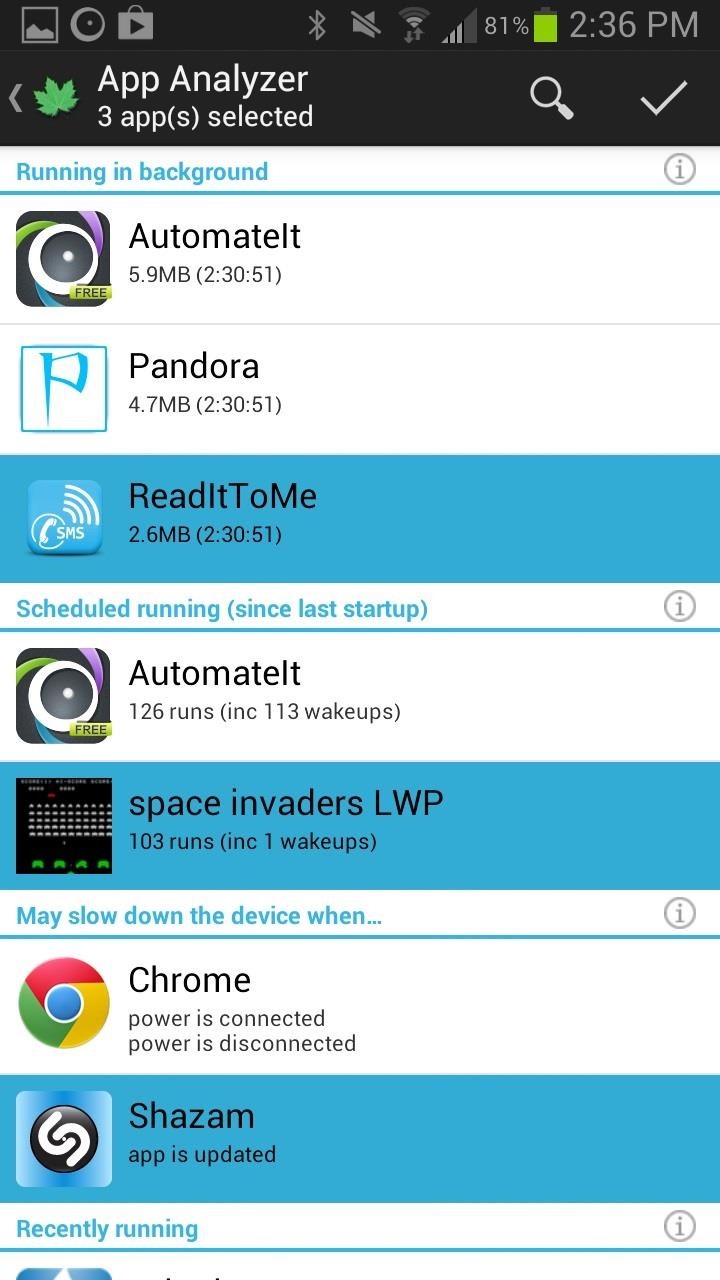
From there, you can select which apps you want to go into hibernation when you're not actively using them, and press the check mark sign to "greenify" them.
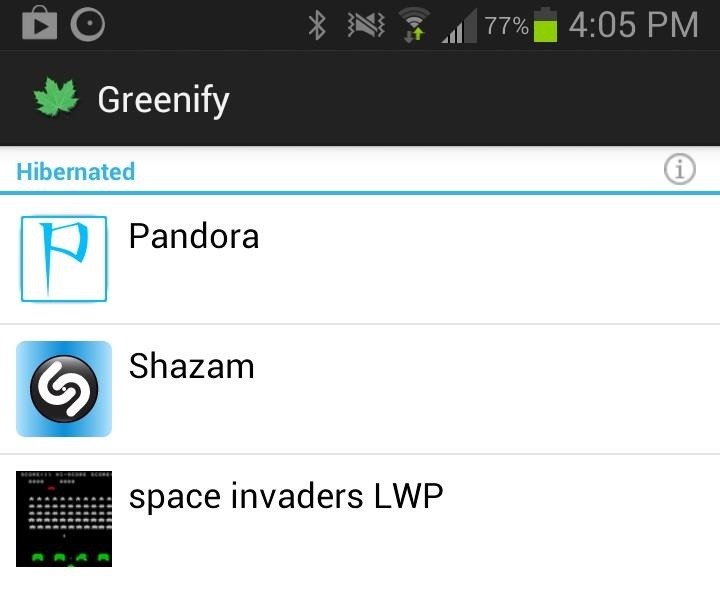
What You Shouldn't Use Greenify For
Since the background functionality of the apps selected will become out of service during hibernation, you should not use Greenify on apps in which you expect (or need) any of the following:
- Persistent background services
- Broadcast receivers
- Alarms
- Widget update
- Push messages
Once an app is in hibernation, all of the features in the list above will be out of service unless you have the app open on the screen. Having a longer lasting battery is definitely not worth being late for work.
Want More Features?
If you want to try out some additional experimental features like the ability to Greenify system apps and allow GCM push notifications during hibernation, you can get the "donation version" for $2.99.
Just updated your iPhone? You'll find new emoji, enhanced security, podcast transcripts, Apple Cash virtual numbers, and other useful features. There are even new additions hidden within Safari. Find out what's new and changed on your iPhone with the iOS 17.4 update.
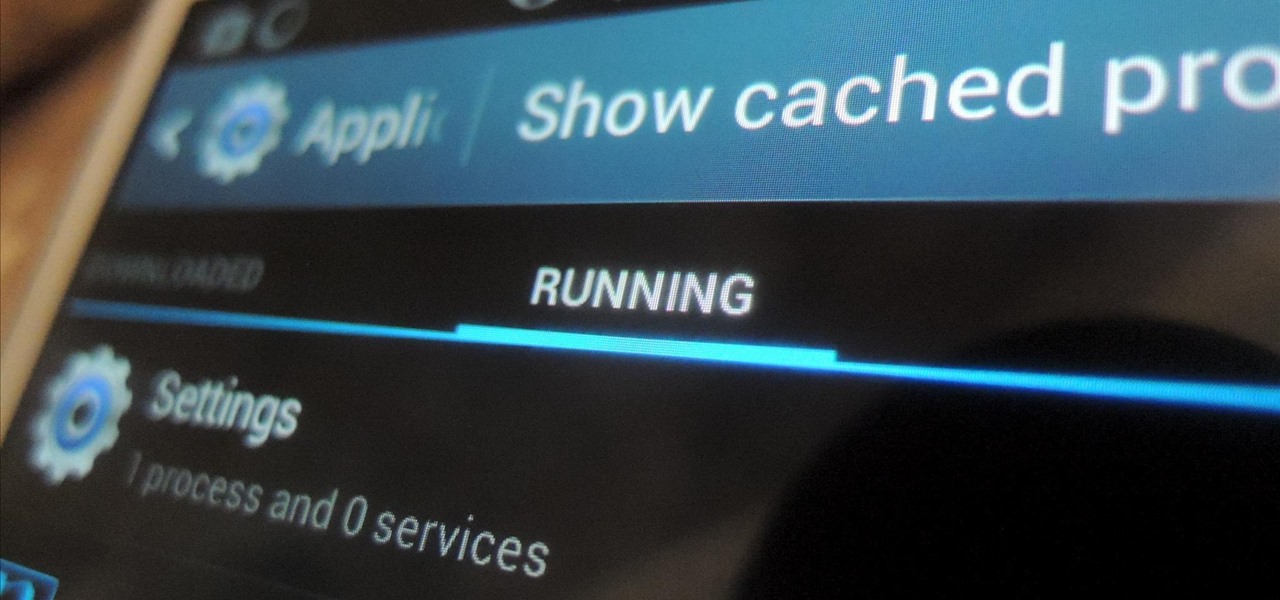















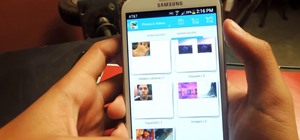




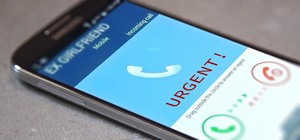
Be the First to Comment
Share Your Thoughts