One of the coolest features of the Samsung Galaxy S4 is Group Play, which lets you connect other Samsung Galaxy S4s up to yours so you can use them as extra speakers to create a surround-sound stereo of sorts.
While the feature is definitely cool, there is a downside. It can only be used on Samsung Galaxy S4s. Eventually, when the Galaxy S3 and Galaxy Note 2 get updated to 4.2.2 (or 4.3), we'll all be able to use Group Play.
Until then, we have an alternative solution for you, and it works for most Android devices, not just Samsung ones.
How to Get Group Play Without Group Play
To get the Group Play surround sound experience on any Android device, we'll be using SoundSeeder by JekApps. Actually, there are two parts to SoundSeeder, the player and the speaker. The main device will play the music with the SoundSeeder Music Player, while the other devices, connected via Wi-Fi, will be additional speakers using the SoundSeeder Speaker app.
SoundSeeder Music Player
Start by installing the SoundSeeder Music Player on the device that will be playing the music. This device must be running Android 4.1 or higher.
Once you open the application, choose a Player Name, which you will need to remember when connecting the other device(s) via your Wi-Fi network.
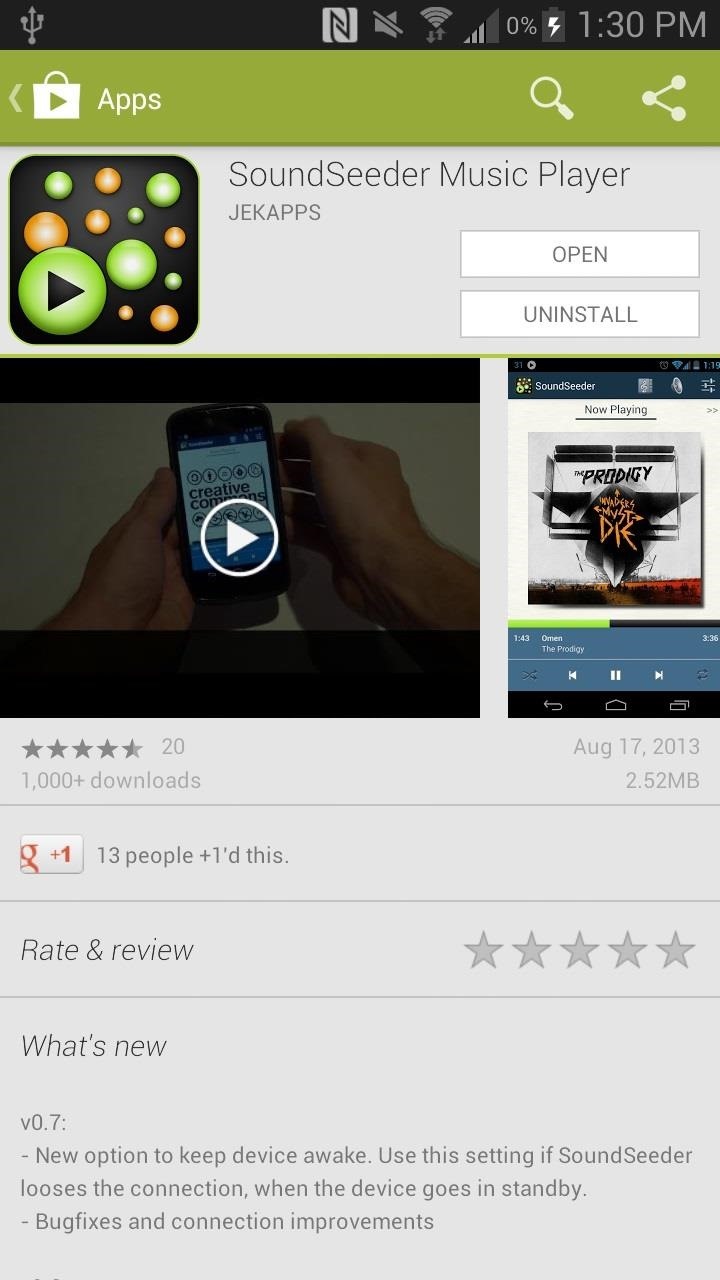
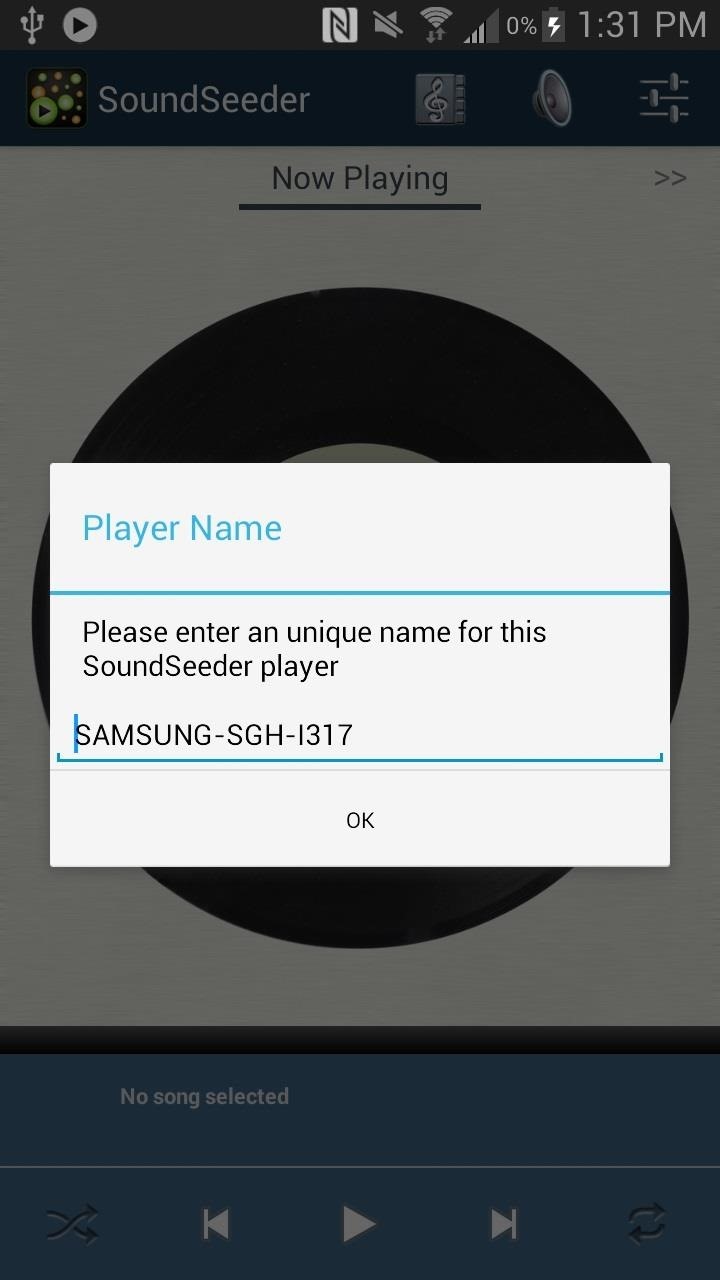
SoundSeeder Speaker
One the other device (or devices), you'll need to have SoundSeeder Speaker installed. Unlike the the Player, which requires 4.1 or higher, the Speakers can be running any Android version 2.2 or later.
You can then open the app and mess with the settings, such as having it connect automatically when it detects the player and the audio mode. Once you're done, head back to the device that's running SoundSeeder Music Player.
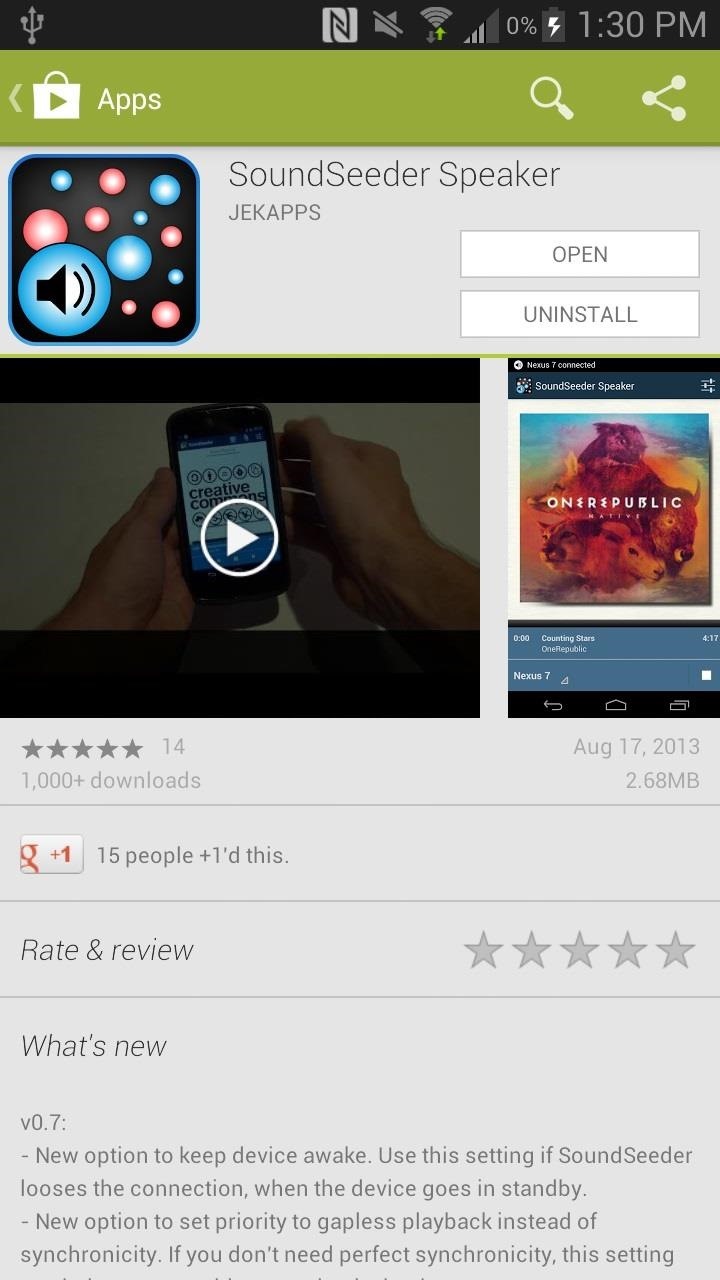
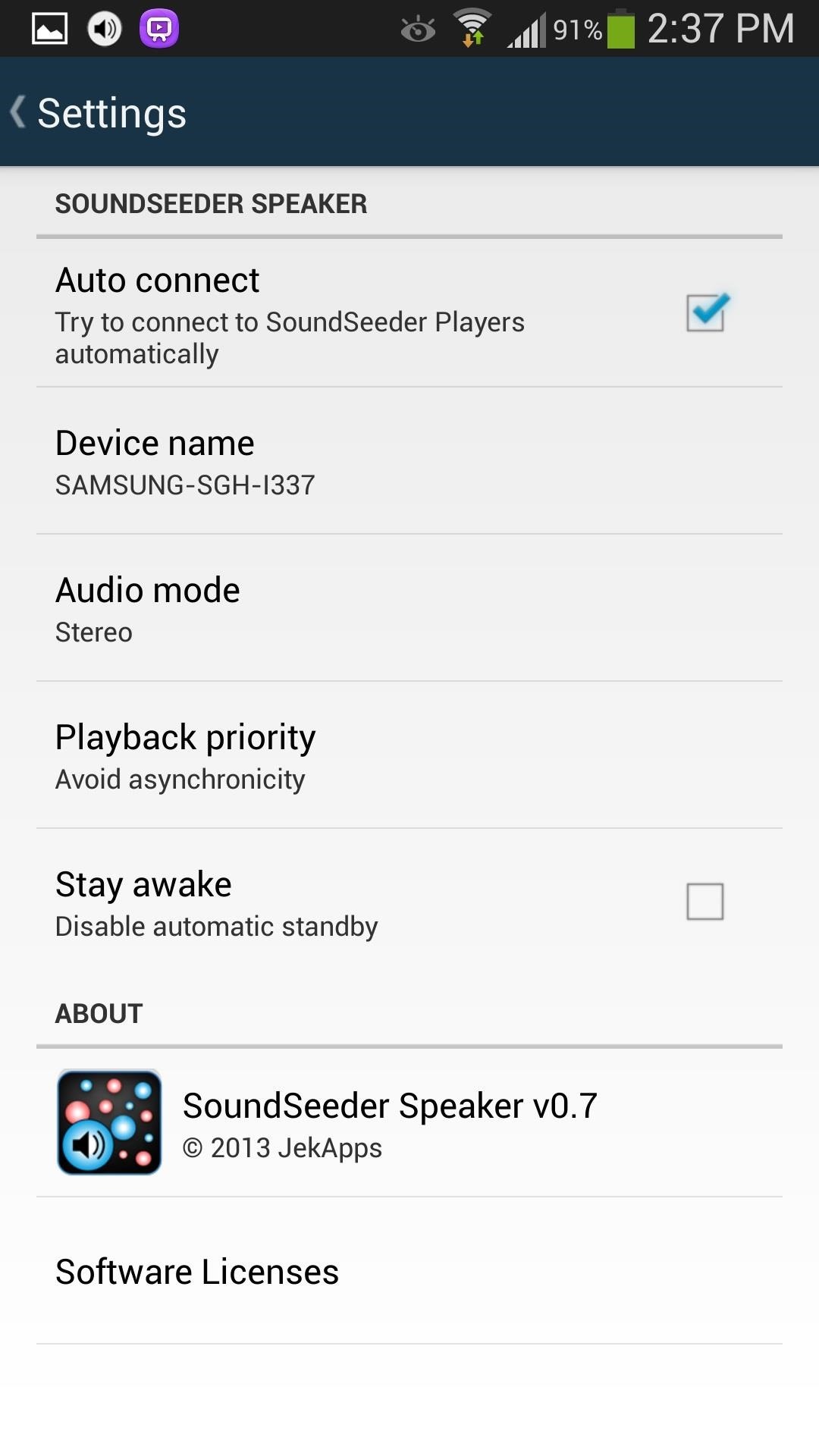
How Many Devices Can You Connect?
You can only connect one device as a speaker in the free version of this app. If you want to connect more than one, check out the comparison section below on the free vs. paid apps.
Playing Music
Now that you're done with the basic setup, make sure that all of your devices are connected to the same Wi-Fi network. If you're not around Wi-Fi, you can create a mobile Hotspot using your data and have the other devices connect to that.
Once you're connected, head over to your main device, open up the SoundSeeder Music Player, and select a song to play.
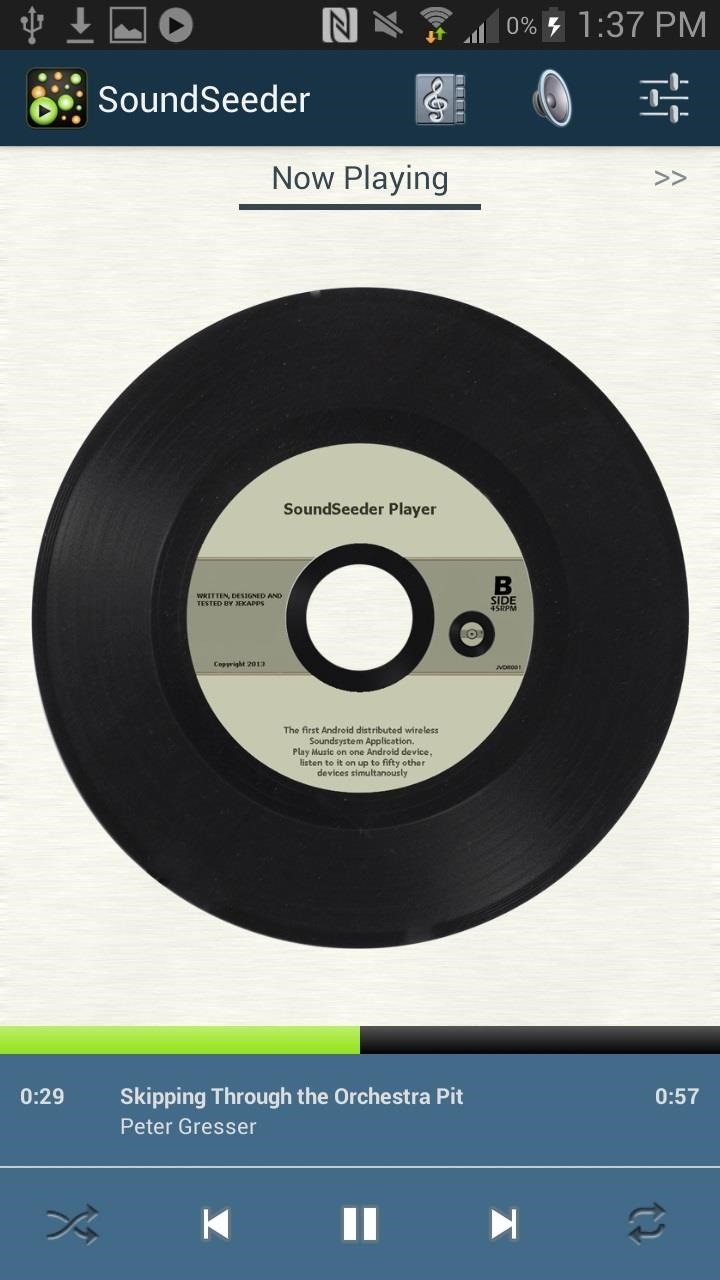
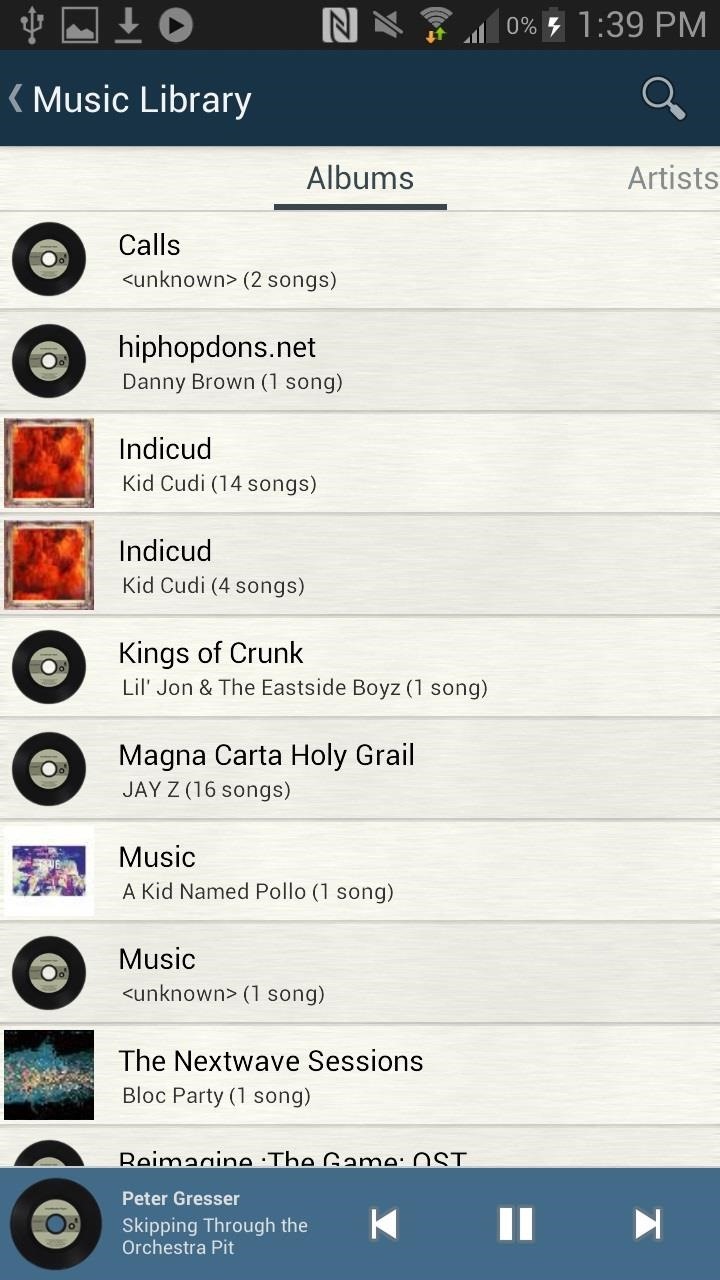
Once the song starts playing, head over to your other device and open up SoundSeeder Speaker. The speaker device should automatically connect to the main device. If it doesn't, you can find your device at the bottom left of the screen. Once you select it, both devices will synchronize and play the song.

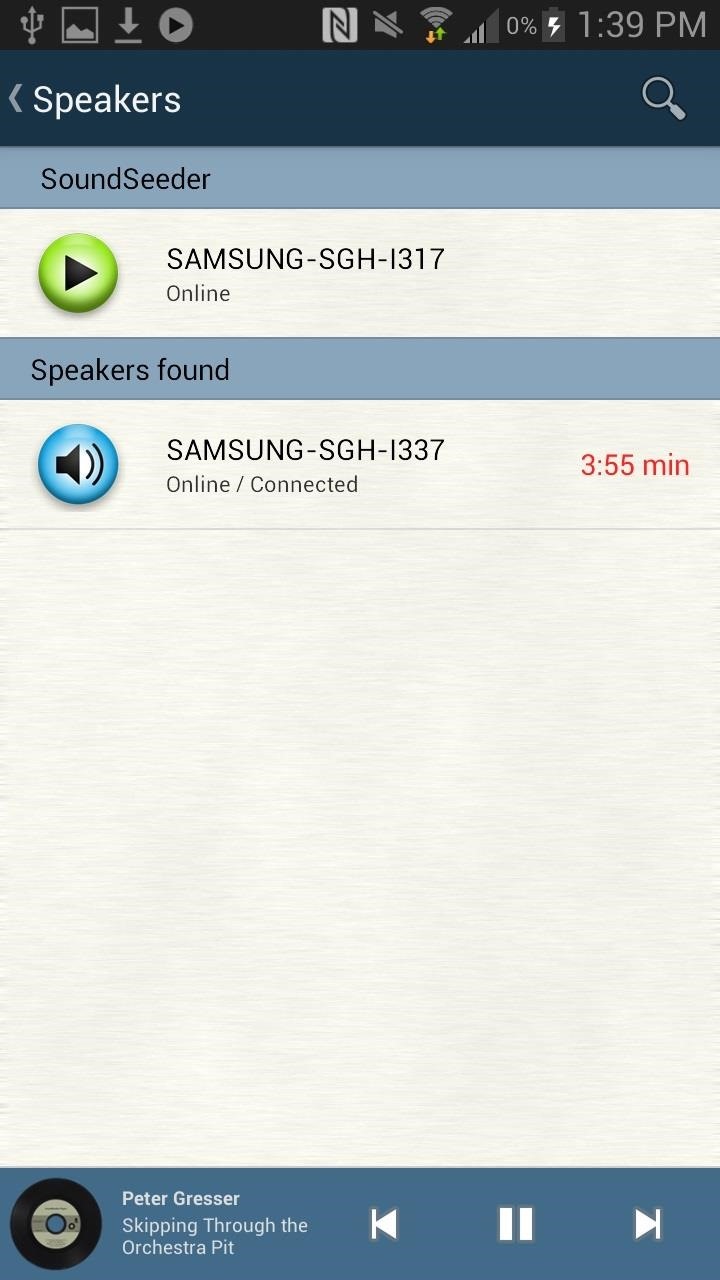
If you want to change the volume, you can do it from the main device, which will control the volume of the other connected speakers, aka devices. In addition to the app, you can also access two different widgets and control the music and speakers directly through there.
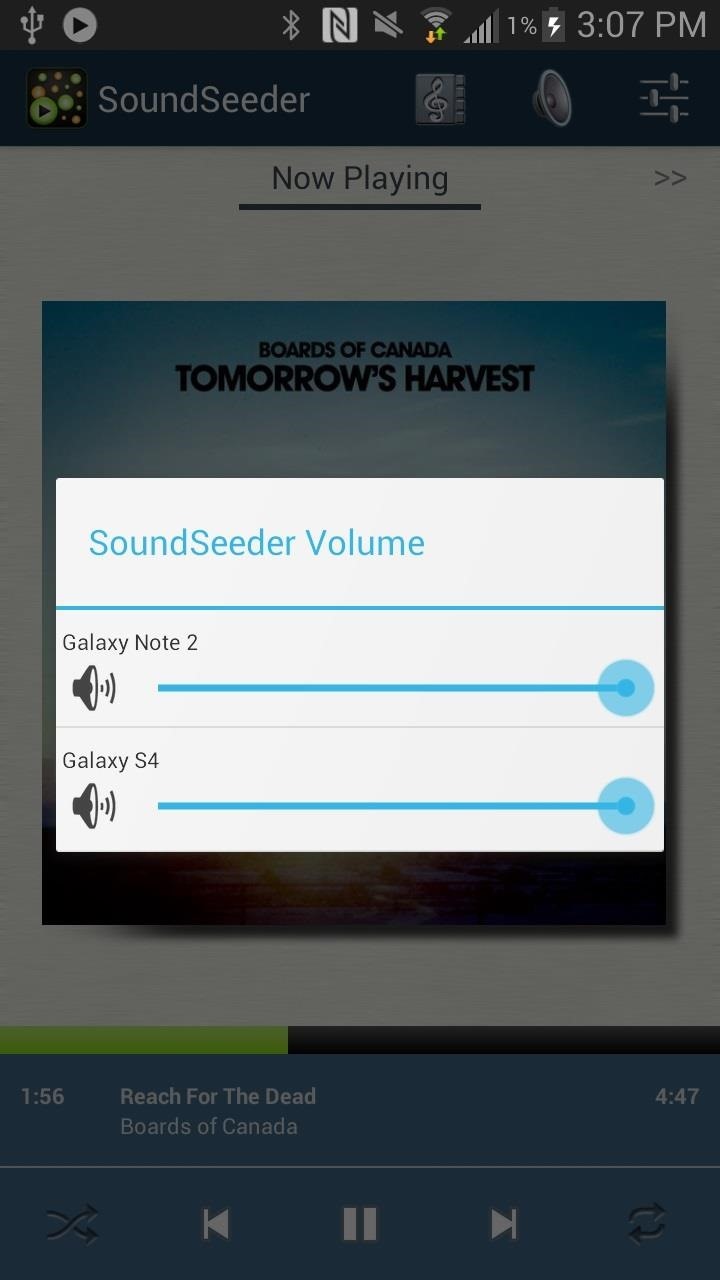
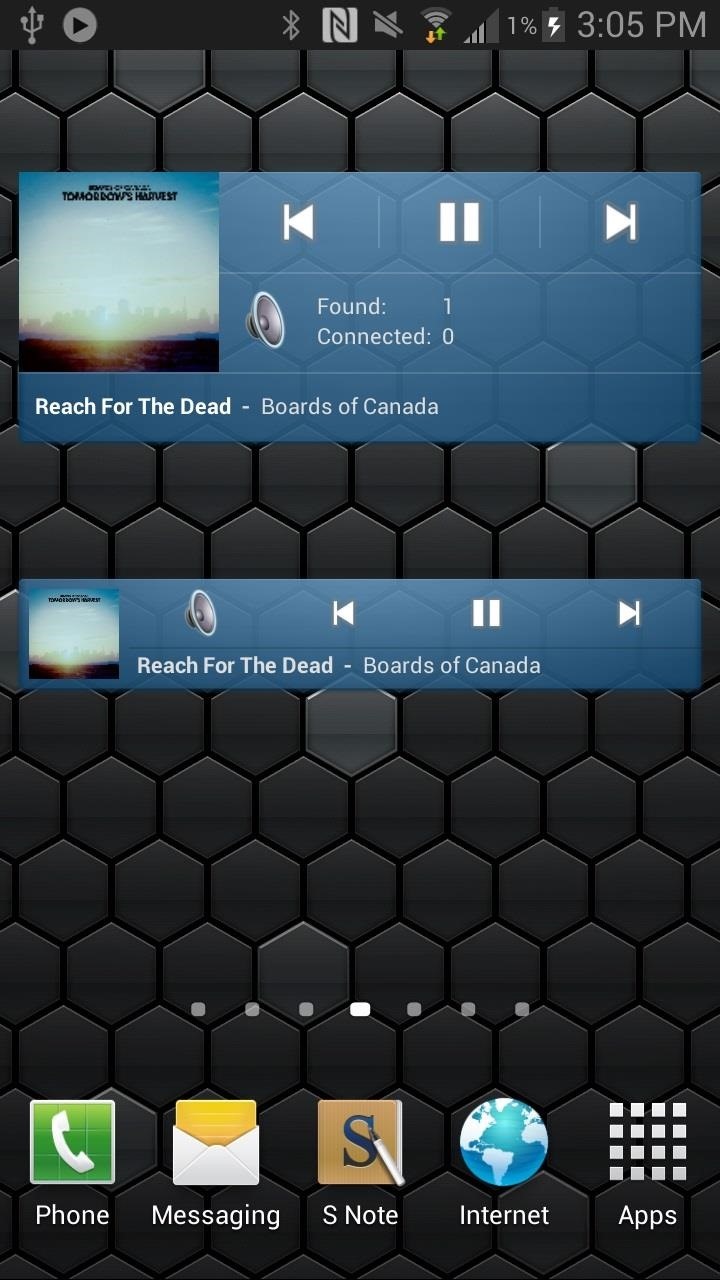
Free or Paid? Which SoundSeeder Is Right for You?
While the free versions of both apps are great, there are some limitations.
If you want to stay connected for more than 4 minutes at a time, and/or connect more than one Android device, you'll need to buy the fully functional version of SoundSeeder (which is an in-app purchase). This will give you unlimited playback and will let you connect up to 16 different devices.
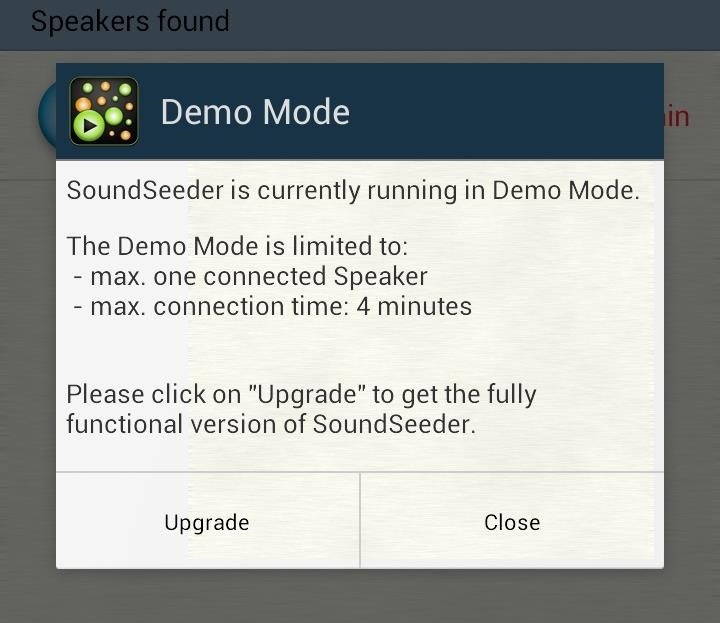
The pro version will run you (as of this writing) $3.89, but you only need to purchase it for the Music Player, not for the Speaker app, so don't worry about having to upgrade for all of the devices.
Known Issues
While both applications worked well with my Samsung Galaxy Note 2 and Galaxy S4, there are a few known issues that others have been experiencing.
- A few Android devices, such as the Nexus 4, disconnect from the Wi-Fi signal when they enter suspended mode. If this occurs, you can go to your settings and turn on "Stay Awake" in order to avoid it going into standby. You can also change the setting of "Keep Wi-Fi on during sleep" and put it to "Always". You can also just keep the device plugged into a charger, which will keep it awake.
- If the main device is suspended, it might not automatically find the other devices with SoundSeeder Speaker. Make sure to keep the screen awake if this is an issue.
- Also, the music playing from the device may not be synchronized with the others. If this is the case, there are a few things you can do, like check out the Wi-Fi signal strength, pause the song for a short moment and then play it again, or go to the settings and set the playback priority to gapless.
Until other Samsung devices get updated to 4.2.2 or 4.3, this is a great alternative for Group Play, plus it's not limited to Samsung devices, which is likely to happen if you're trying to link 10 other phones to yours as speakers.
Just updated your iPhone? You'll find new emoji, enhanced security, podcast transcripts, Apple Cash virtual numbers, and other useful features. There are even new additions hidden within Safari. Find out what's new and changed on your iPhone with the iOS 17.4 update.





















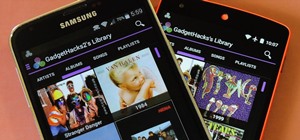
Be the First to Comment
Share Your Thoughts