Hot Samsung Posts

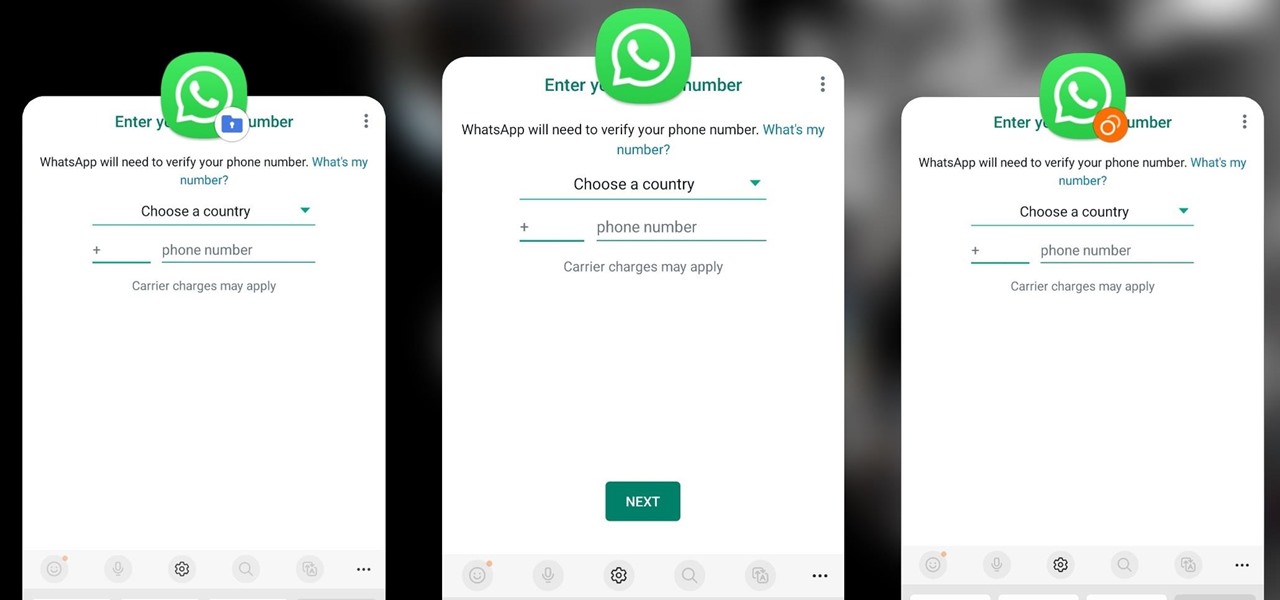
How To: Clone Any Android App on Your Samsung Galaxy Phone Without Using Any Third-Party Tools
Samsung has a cool security feature built into One UI that has an interesting side effect, one that lets you have two separate copies of any Android app on your Galaxy phone. And that's not the only integrated Samsung tool for cloning apps.
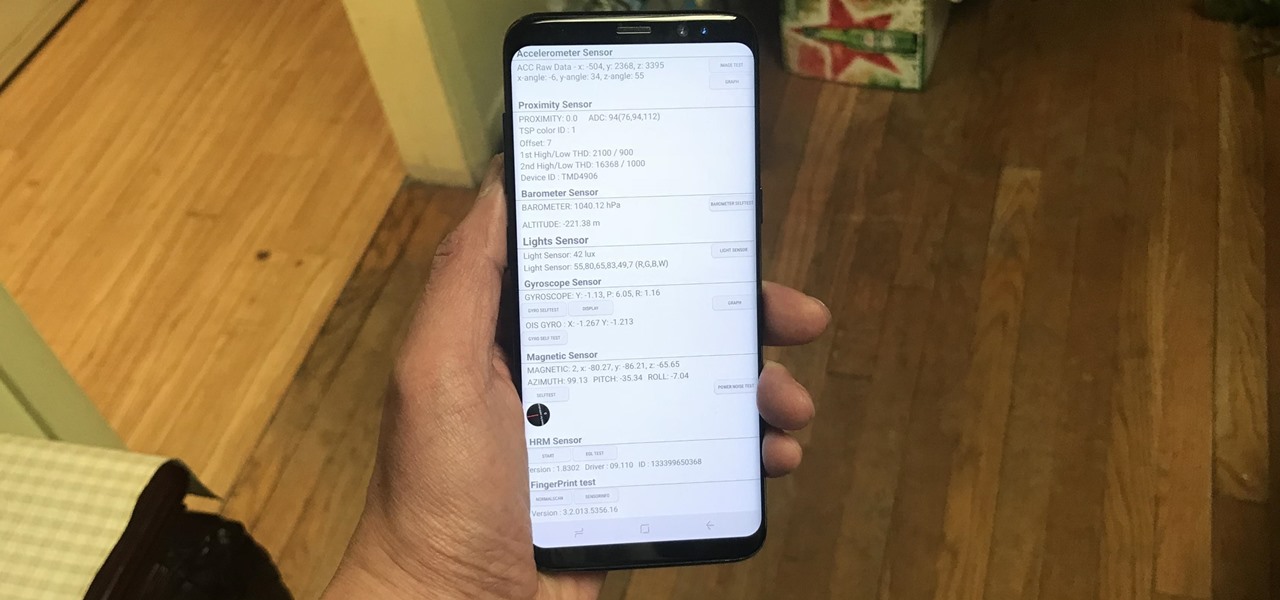
How To: Test Your Samsung Phone by Using Secret Code *#0*#
Besides obvious features like a touchscreen and biometric sensors, the modern smartphone comes with an array of state-of-the-art hardware in the form of various sensors that help your device sense the environment around it. And if you have a Samsung handset, chances are, you have a handy feature built in that enables you to check if these sensors are functioning 100 percent.
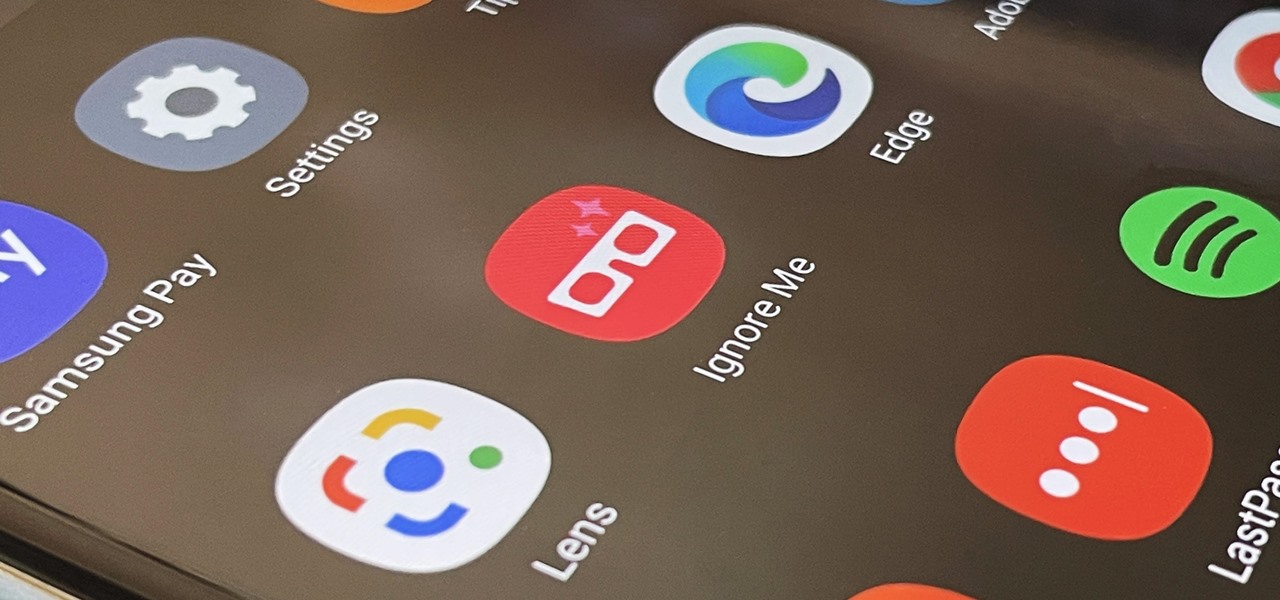
How To: Activate Your Samsung Galaxy's Vault to Keep Your Apps, Files, and History Safe from Prying Eyes and Hackers
One UI has an exciting privacy feature that lets you lock apps, photos, videos, and files on your Galaxy device behind Samsung's defense-grade Knox security platform. Only you can unlock it using a pattern, PIN, or passcode, or with biometrics like fingerprint and iris locks. It's like having a safe built right into your smartphone, and it couldn't be easier to set up.
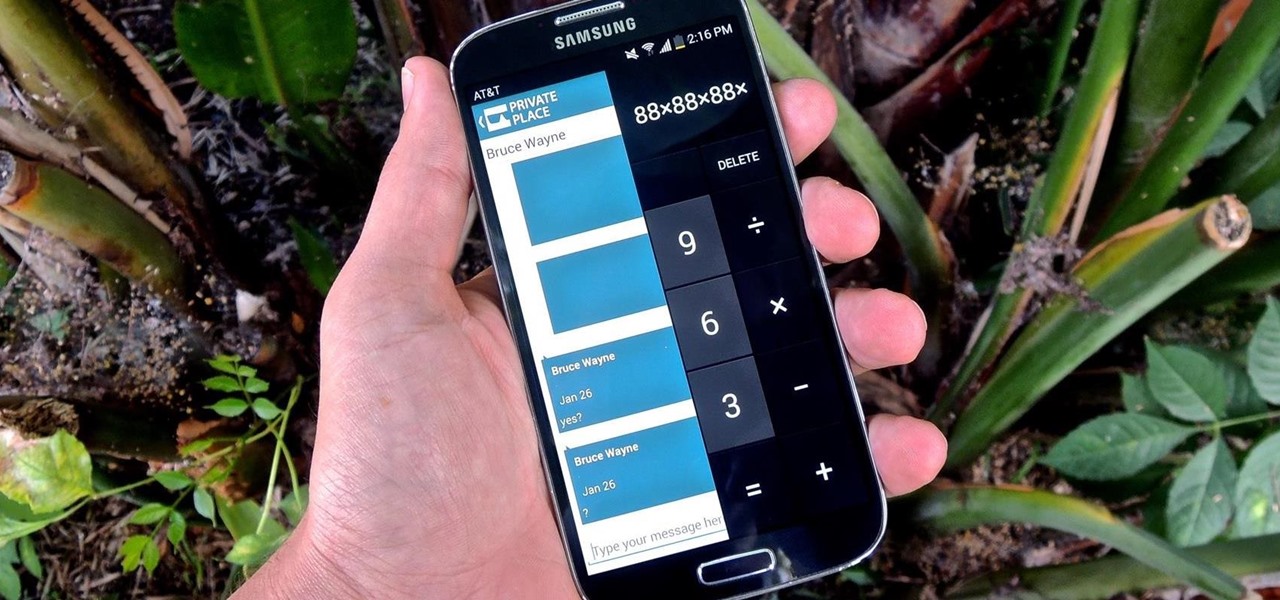
How To: Secretly Call & Message Contacts Using an Innocent-Looking Android Calculator
Whether you're a secret spy or just a regular person with a few secrets, you may want to keep certain information on your smartphone private, and it's totally possible on Android to do so.
How To: Disable App Icon Badges and Unread Notification Counts on Your Samsung Galaxy Smartphone
If you scan the notification panel on your Samsung Galaxy smartphone daily, all those red circles with numbers that litter the apps on your home screen and app drawer can feel like persistent nagging and unnecessary clutter rather than friendly reminders to check your app alerts — but you can do something about it.

How To: Adjust Your Samsung Galaxy Note's S-Pen Sensitivity for Better Touch Response
Touchscreens are all the rage these days, and it seems that the stylus has become a relic of the past thanks to newer and better fingertip responsive smartphone displays. But when it comes to phablets like Samsung's Galaxy Note line, the added S-Pen is definitely helpful for more accurate and precise actions (and a less greasy screen). Of course, there are disadvantages of using an S-Pen too, one being hardware issues. Unlike your finger, the S-Pen can malfunction and become a huge problem, n...

How To: Set Rotating Lock Screen Wallpapers on Samsung Galaxy Devices
Say what you want about Samsung's TouchWiz UI being cluttered or overbearing, but one thing you can never complain about is a lack of features. In fact, it's been almost 8 months since I first took my Galaxy S6 Edge out of its box, but I'm still discovering features to this day.
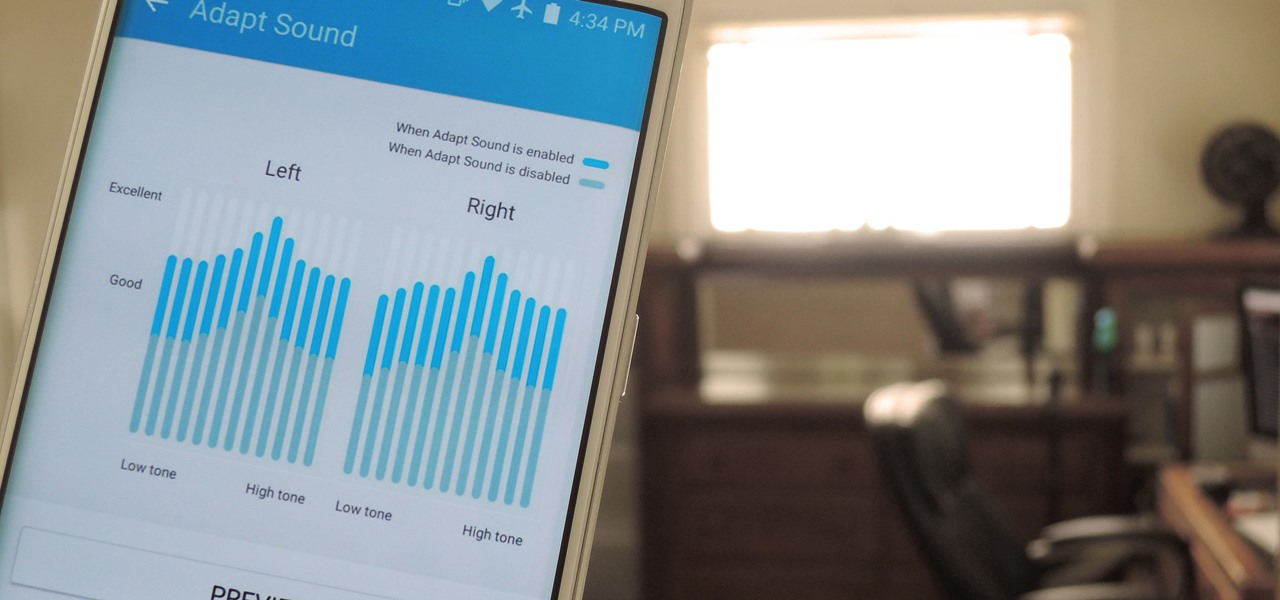
How To: Use Samsung's Hidden Hearing Test to Get Drastically Better Sound Quality from Your Galaxy
A lot of folks complain about the extra features Samsung adds to Android, but while there are some benefits to the slimmer stock Android, the TouchWiz firmware on Galaxy devices definitely has its own advantages.
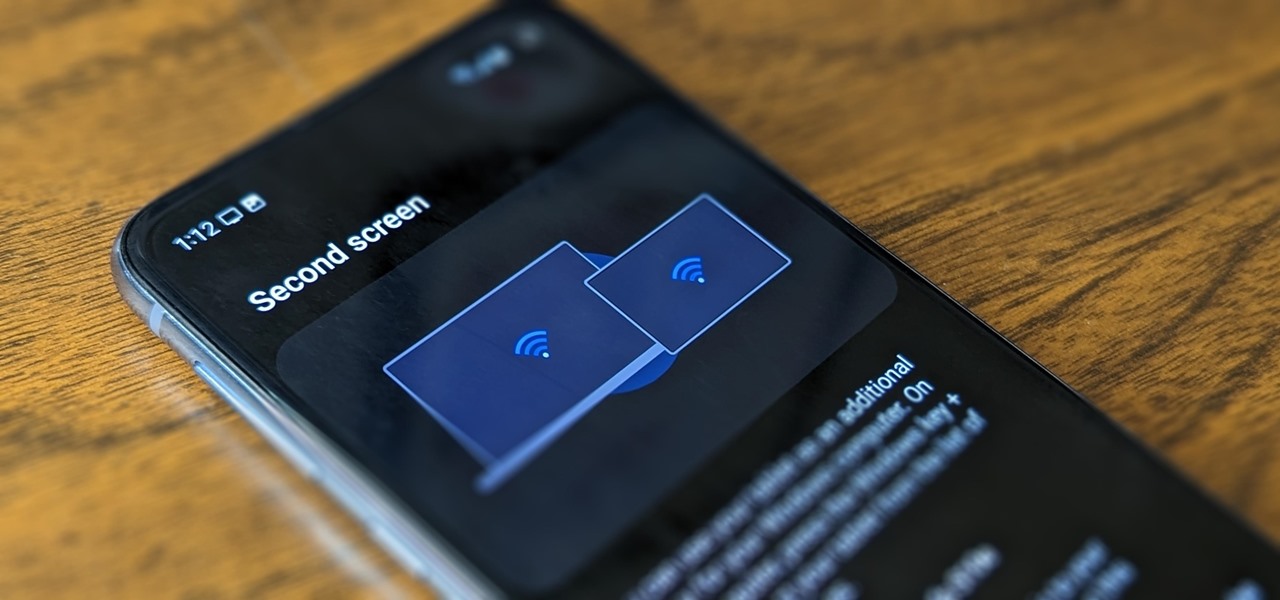
How To: Turn Your Samsung Galaxy Smartphone or Tablet into a Second Display for Your Computer
An iPad can serve as a second screen for a Mac via Sidecar, available since iPadOS 13, but Apple isn't the only manufacturer to support such a feature. Samsung has had a similar tool since One UI 3.1 that lets you turn certain Samsung Galaxy tablets into second displays for your PC — and there's a hidden feature that expands it to more tablets and even Samsung Galaxy smartphones.

How To: Automatically Silence Your Phone When You're Wearing Your Galaxy Watch
Smartwatches are great for notifications. No need to dig your phone out of your pocket or purse when someone texts you — just glance at your wrist! It's great for driving, walking, and any other activities where you need to stay connected to your surroundings. Except it can still be a little distracting, depending on your settings.
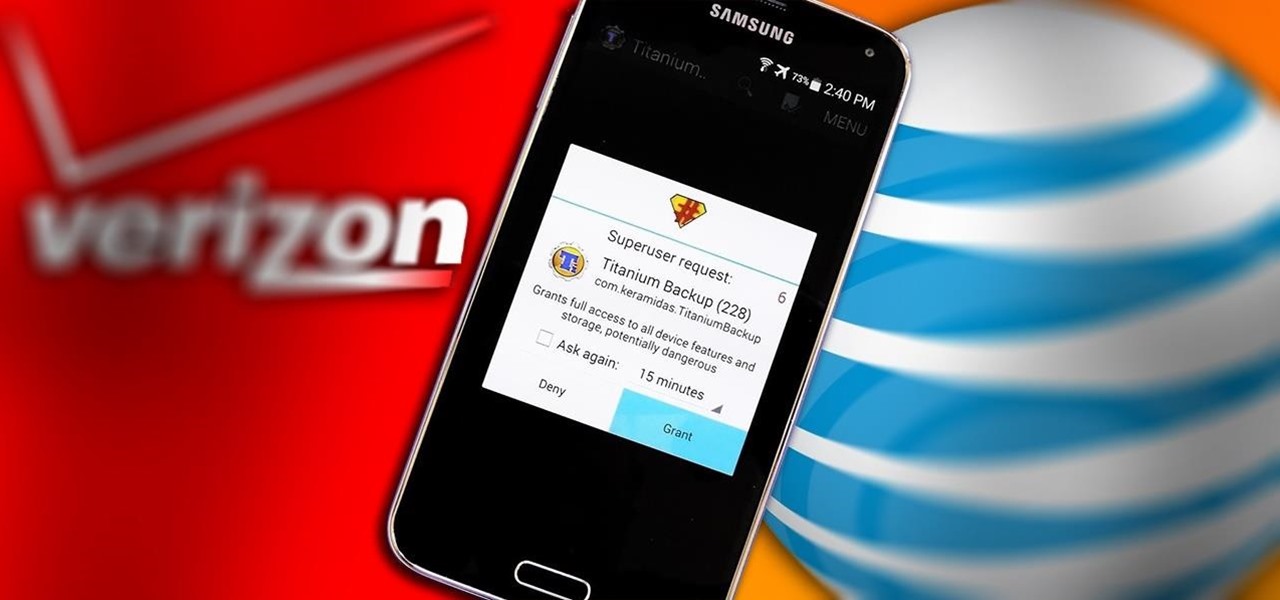
How To: Root ANY Samsung Galaxy S5 Variant (Even AT&T & Verizon) in 20 Seconds Flat
With a root bounty of over $18,000 up for the taking, developers were highly motivated to get the AT&T and Verizon Wireless variants of the Samsung Galaxy S5 rooted. Legendary hacker George Hotz, aka Geohot, has won the race and can now step up to claim his prize.
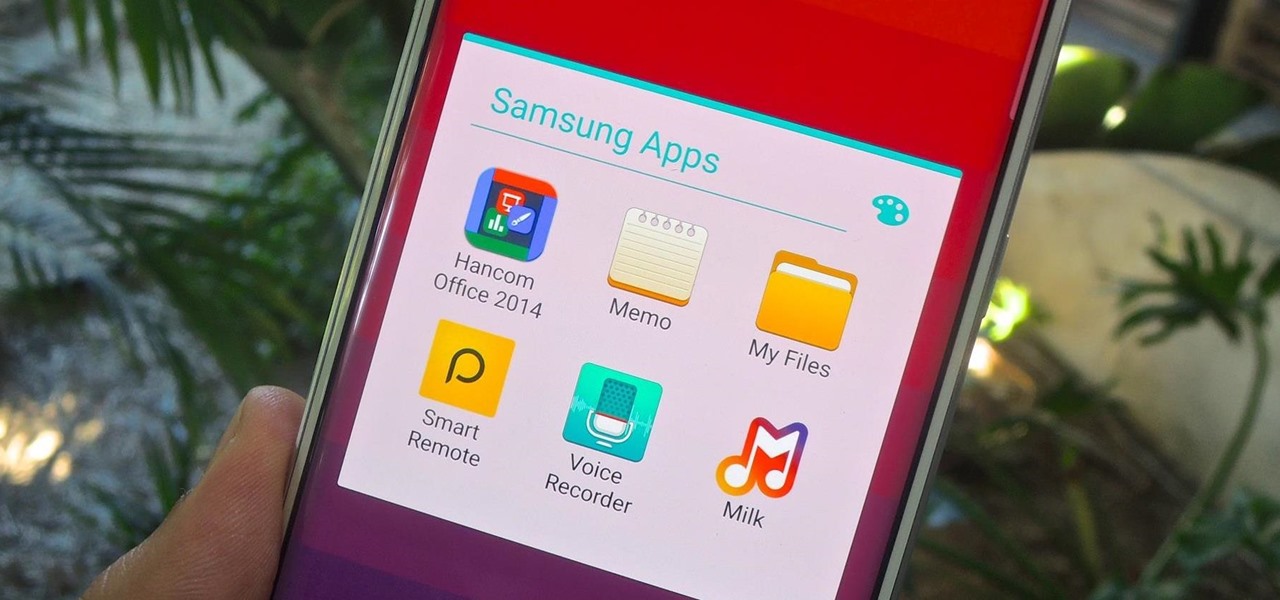
How To: Disable & Hide Bloatware Apps on Your New Samsung Galaxy Device
Upon getting the new Samsung Galaxy S6 Edge here at the office, there are countless things we wanted to do before actually diving in and using the device. One of those things is removing all of the unnecessary pre-installed applications we never asked for.
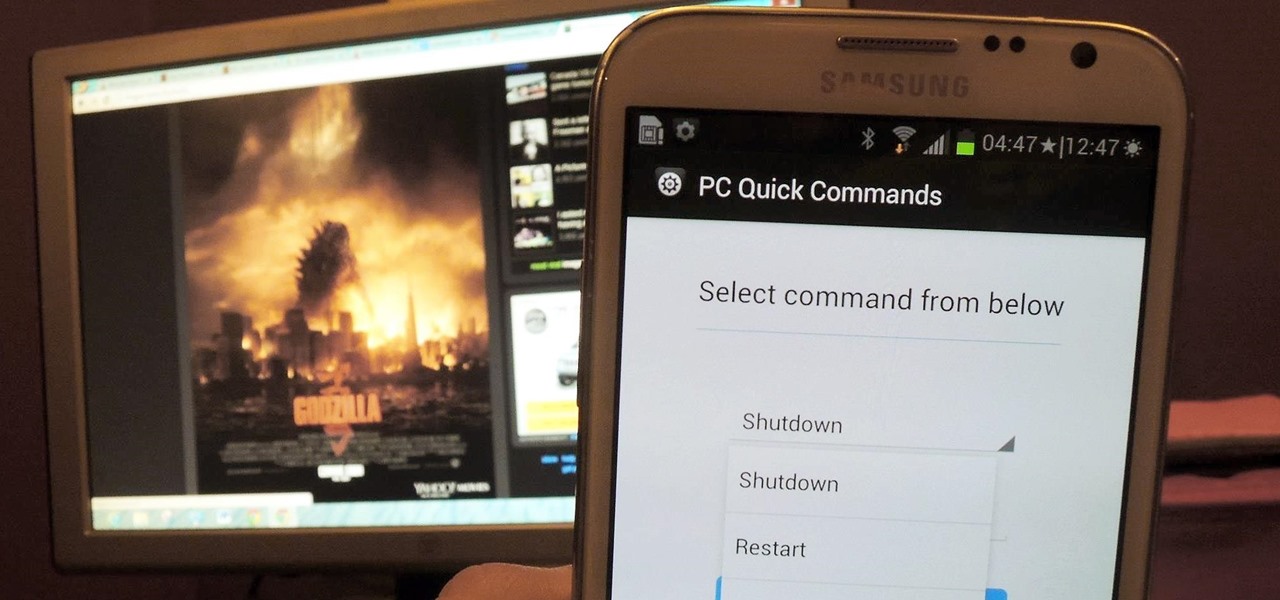
How To: Send Shutdown, Sleep, & Other Commands to Your PC Remotely from Your Galaxy Note 2
You probably use your smartphone to mostly surf the web, play games, and communicate with others, but there's so much more it can do. Thanks to integrated features and third-party apps, you can seamlessly control things around your home, including your TV, tablet, Bluetooth speakers, and even lighting fixtures.
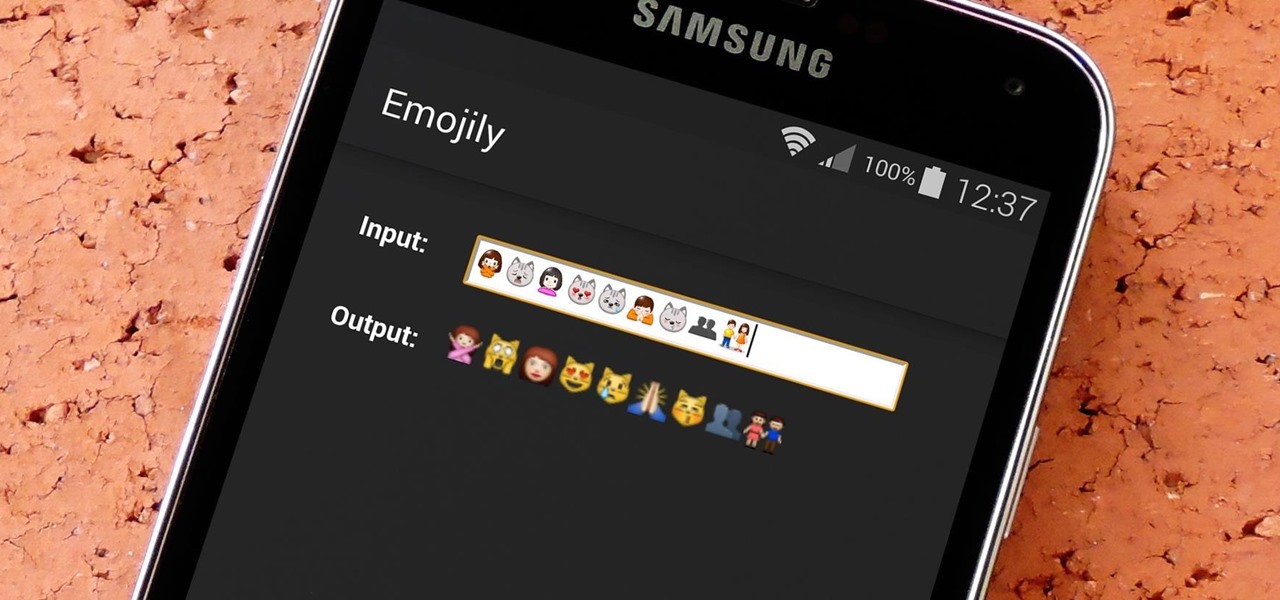
How To: See What Your Android Emojis Look Like on iPhones Before Sending Them
When you send an emoji from your Android device to someone that uses an iPhone, they don't see the same smiley that you do. And while there is a cross-platform standard for emojis, these don't work the same way as unicode-based smilies or dongers, so not every operating system displays these little guys the same way.

How To: Unroot & Restore a Galaxy S5 Back to Stock
There are many different reasons that you might want to revert your Samsung Galaxy S5 back to stock. The main one would probably be that you need to return your device to the manufacturer for warranty purposes. And if you've used root to modify system-level files and components, you'll need to undo those changes before you send the phone back.
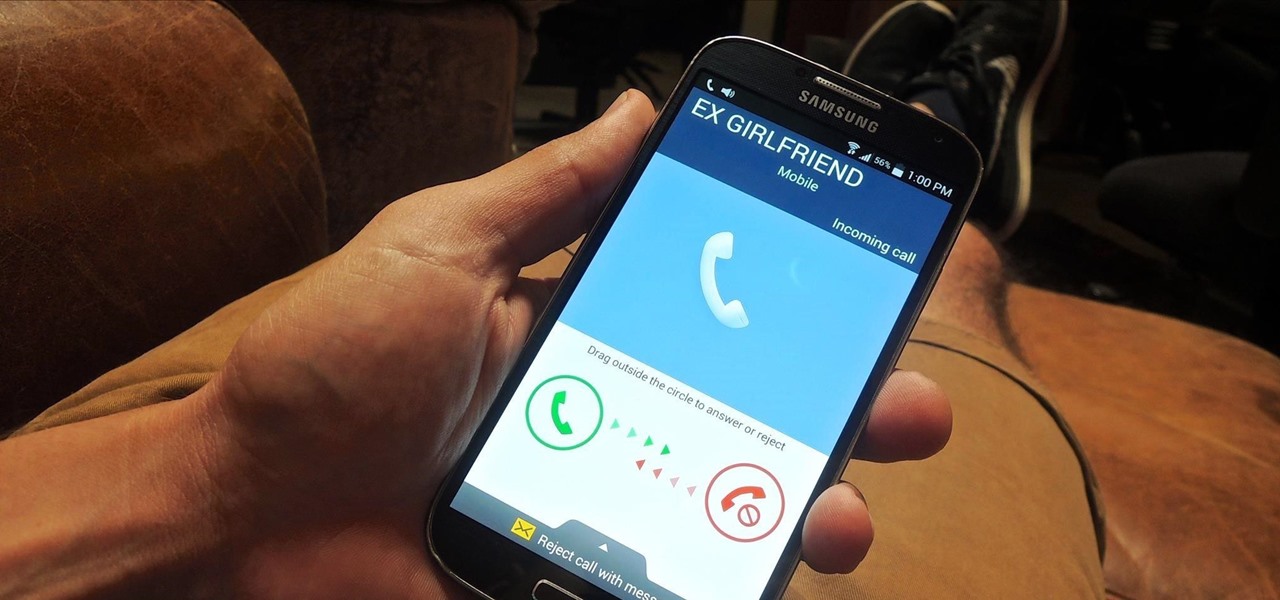
How To: Hide Your Call & Message History for Specific Phone Numbers Using Reflection for Android
Only scumbags hide their call and message history, right? Wrong. While it may seem like a tactic for the unfaithful, it's still a good thing to do for certain contacts on your phone that you don't want to block outright.
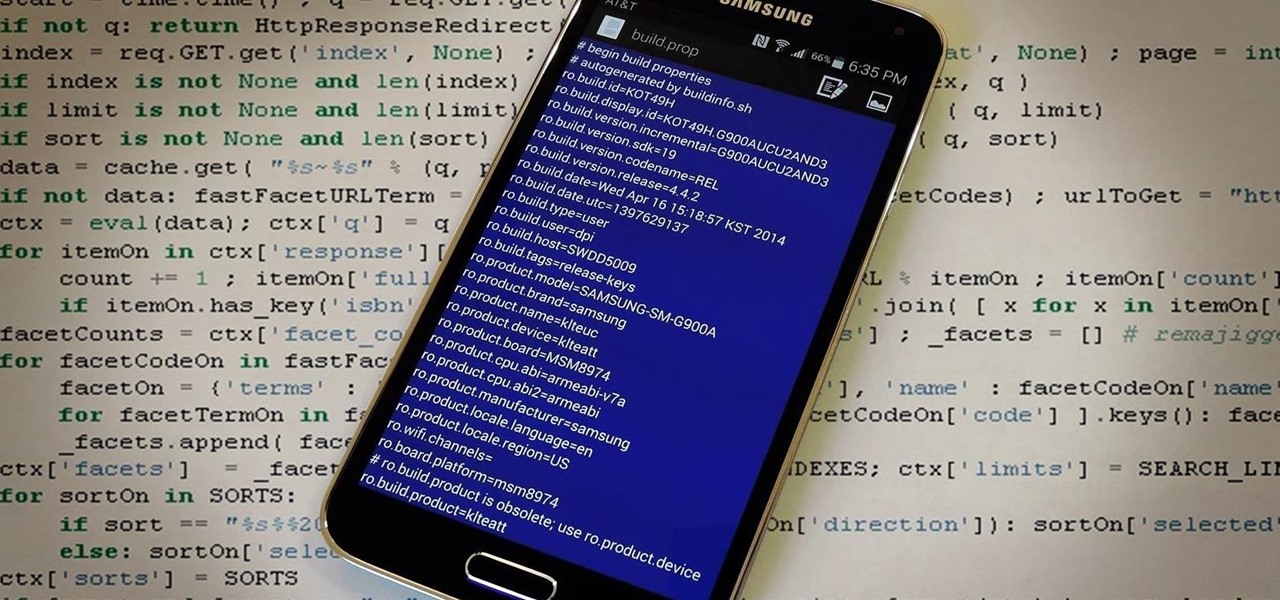
How To: Boost Performance & Battery Life on Your Galaxy S5 with These "Build.prop" Hacks
The build.prop file in an Android device is home to many system-level values and settings. Everything from screen density to video recording quality is covered in this file, and people have been editing these entries to get new functionality and better performance since Android has existed.

How To: Install the Android Debug Bridge (ADB) Utility on a Windows PC
While still extremely awesome, the Samsung Galaxy Gear smartwatch is limited as to what you can download on to it, especially apps. It also doesn't have its own internet access (only Bluetooth), so apps like Instagram, Facebook, and Vine have yet to make their way to the Gear Store.
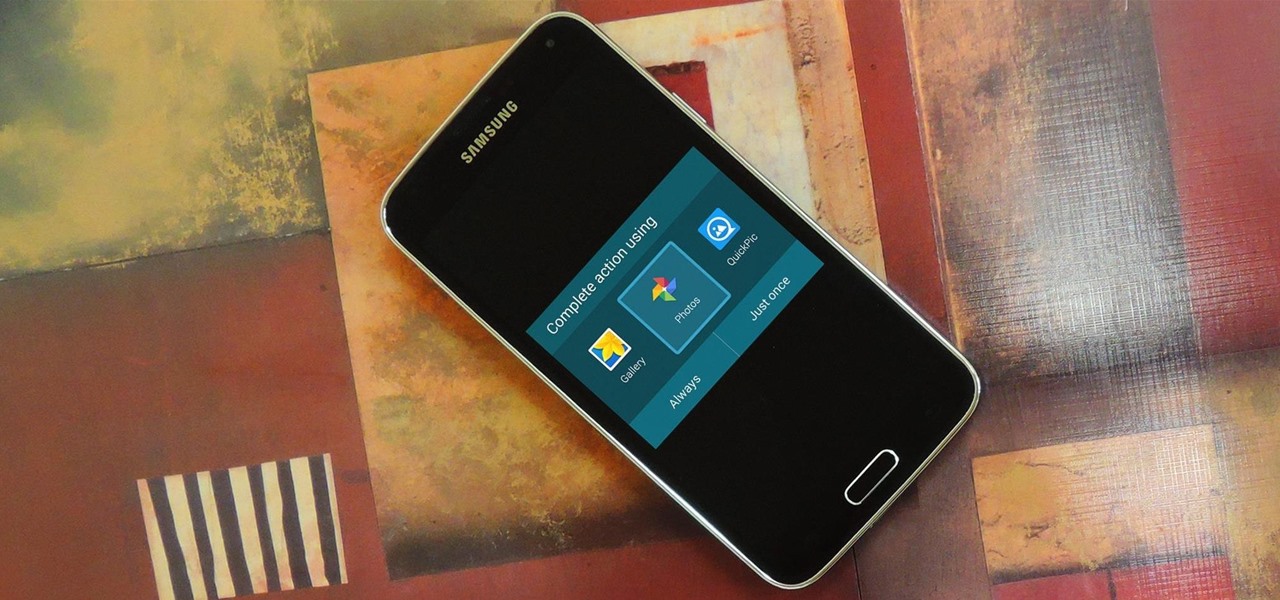
How To: Use Any Gallery App as the Camera Roll on Your Samsung Galaxy Device
Android's biggest selling point over alternatives like iOS or Windows Phone is the level of customization that it offers. If you don't like something about the UI, you can change it, whether it's as small as an icon set or as big as the entire home screen.

How To: Make Secure Phone Calls Without Using Your Cellular Network for Enhanced Encryption
In the wake of the NSA controversy and its subsequent fallout, many dashed towards finding means of secure communication—using private internet browsing and encrypted text messaging applications—out of fear of being spied on.

How To: Turn Your Samsung Galaxy S4 into a Dashcam to Capture Car Accidents, Freak Events, & More
Russians are well known for their knack at documenting exciting and horribly beautiful events on the go, from insane car accidents to attempted insurance fraud and even a superbolide meteor streaking across the sky.
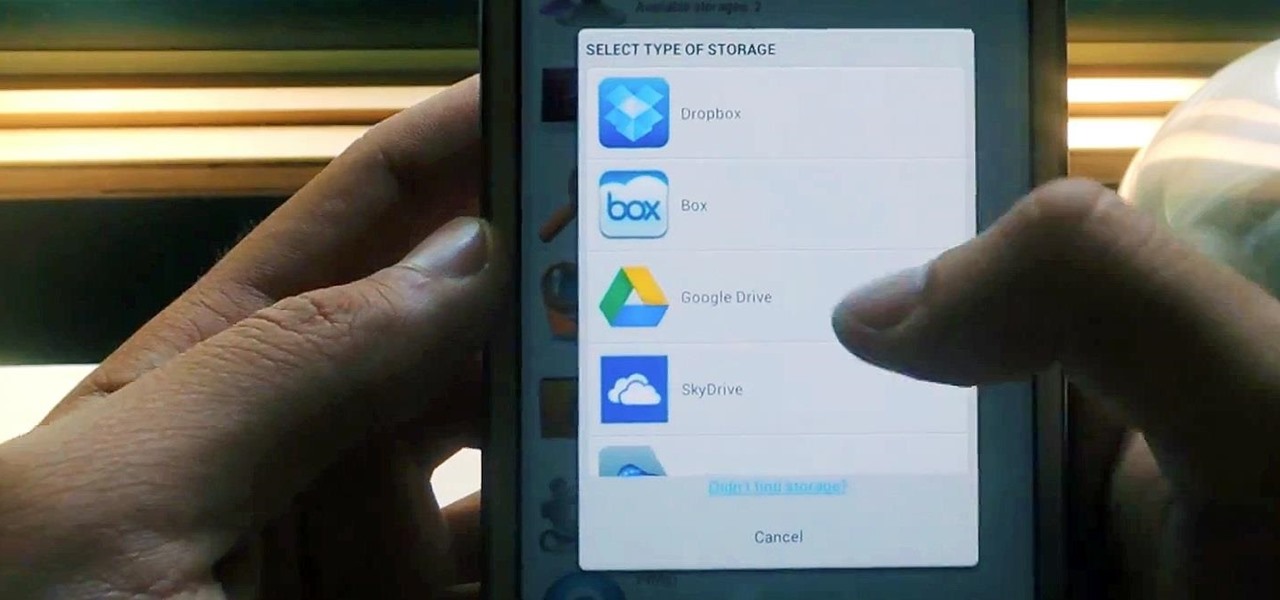
How To: Manage All Your Cloud Storage Accounts from One App on Your Samsung Galaxy Note 2
Cloud storage looks pretty good compared to the heavy restrictions that hard drives and other types of external memory carry. The cloud is not only limitless in what it can hold, but it can also easily be accessed from any device that has Internet—your smartphone, work computer, personal laptop, tablet, and more. While accessing a specific cloud storage system like Dropbox or Google Drive may be easy on your Samsung Galaxy Note 2, managing all of them individually can not only get confusing, ...

How To: Enable the Hidden Voice Call Recording Feature on Your Samsung Galaxy Note 2
In most states, it's completely legal to record a telephone conversation that you're a part of without the other parties knowing. You can even record a conversation that you're not a part of, as long as you have consent from at least one person involved in the call.

How To: Carrier Unlock Your Samsung Galaxy S4 So You Can Use Another SIM Card
Unlocking your Samsung Galaxy S4 so you can use a different SIM card isn't the easiest thing in the world. In the states, unlocking cell phones was actually illegal, despite the White House's disapproval, though, a recent bill has making its way to the House floor and has made it legal again.
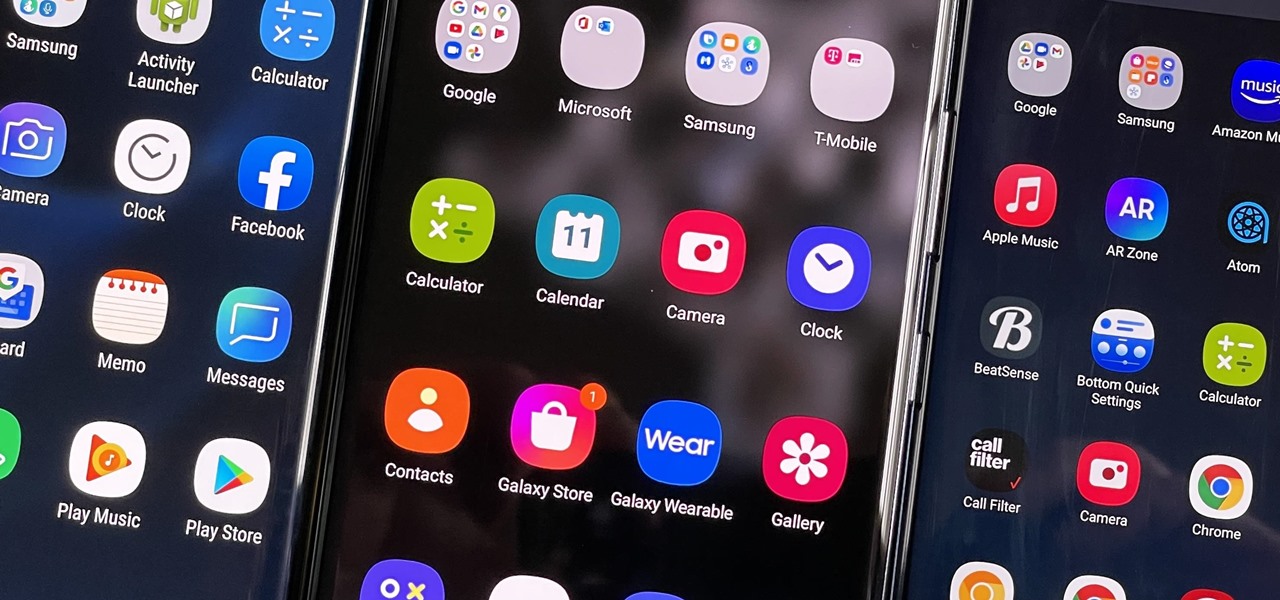
How To: Hide Apps on Your Samsung Galaxy's Home Screen, App Tray, and Search
You don't have to see every app installed on your phone if you don't want to. Samsung One UI makes it easy to hide apps from your Samsung Galaxy's home screen, app tray, and search tool, whether you want to declutter, simplify things, or keep other people from seeing some of the apps you use.
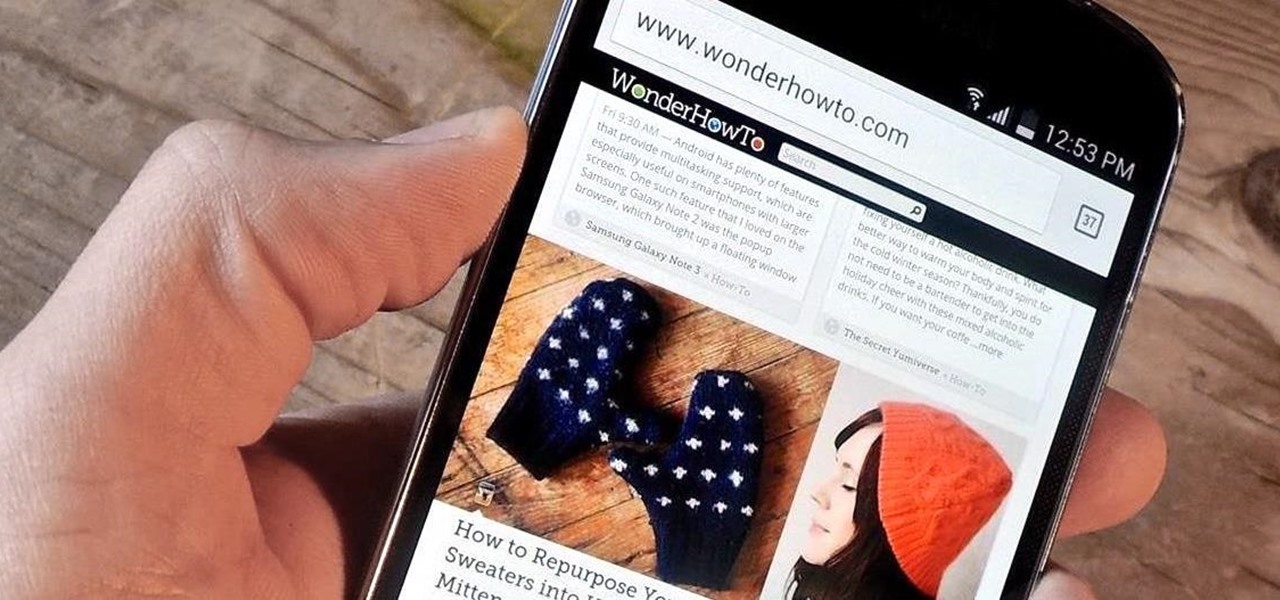
How To: Use the Volume Keys for Page Scrolling on Android
Android's beauty is in its customization; you can have widgets for anything, launchers that look and feel completely different from one another, and fonts you can change at any time. And it doesn't stop at aesthetics—you can go much deeper than looks.

How To: Schedule Bluetooth, Data, Wi-Fi & Other System Settings on Android
Before you head to class, work, or sleep, you're probably doing the same thing over and over again—toggling off system settings like Wi-Fi, sound, data, or brightness, depending on the circumstances. Schedules and routines can help increase efficiency, so while you abide to a particular schedule, so should your Android.
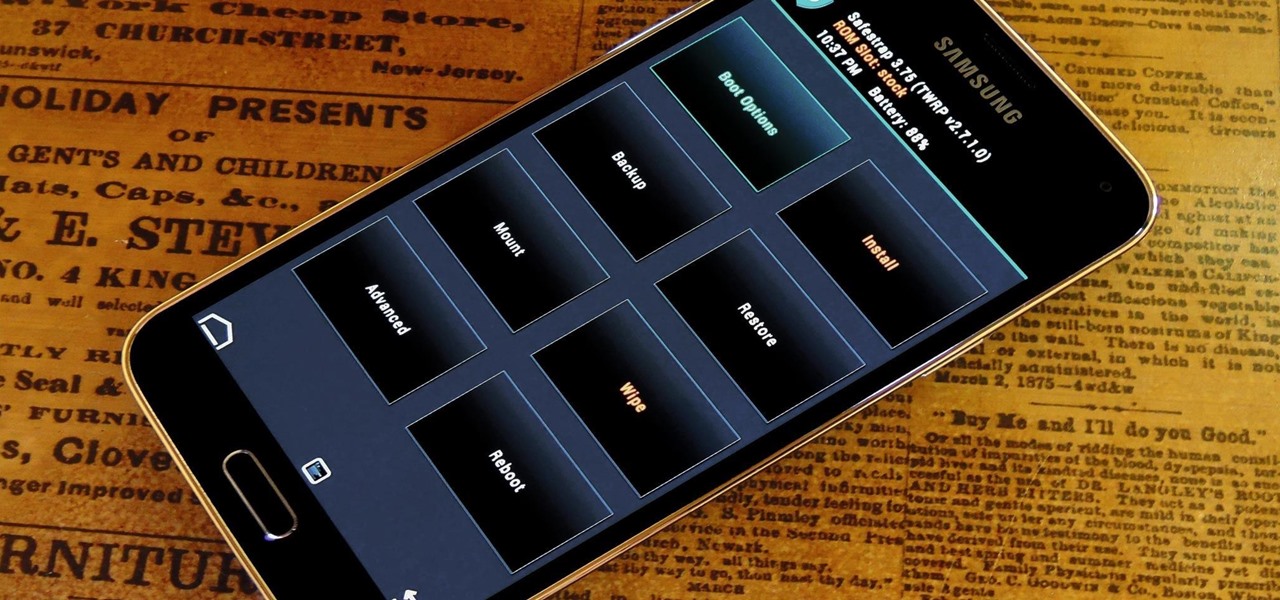
How To: Install a Custom Recovery on Your Bootloader-Locked Galaxy S5 (AT&T or Verizon)
As the largest wireless service providers in the United States, AT&T and Verizon Wireless carry some serious clout. Sadly, they use some of this power to heavily modify the Android phones that they offer.
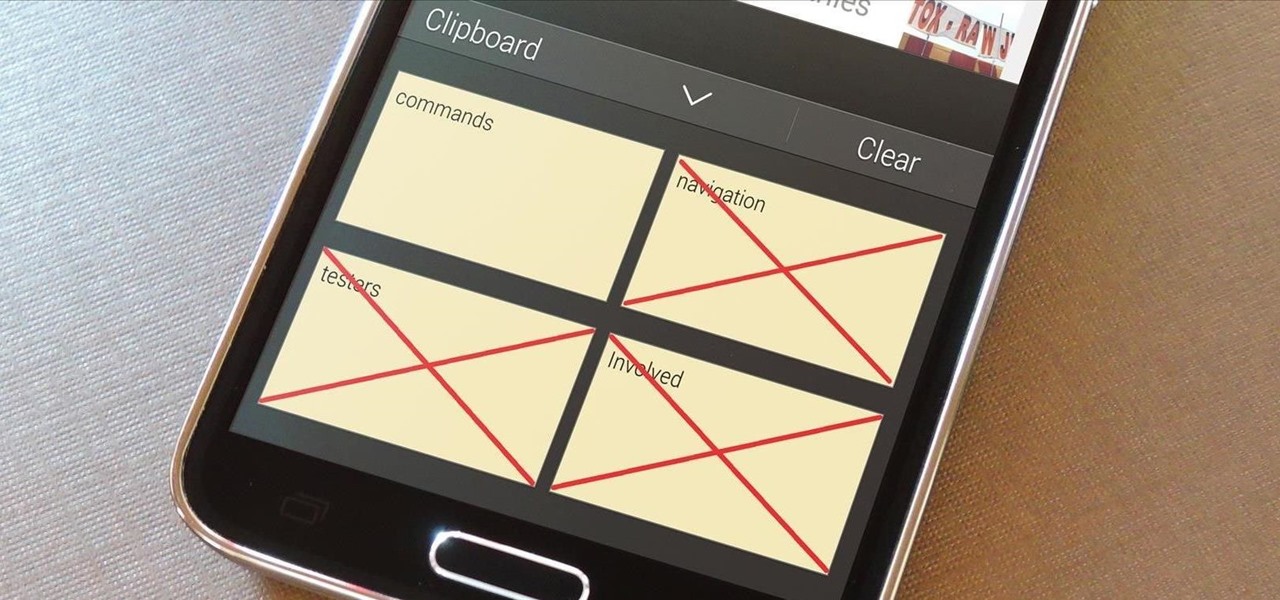
How To: Secure Your Samsung Galaxy Device by Disabling the Clipboard History
Whether you use a third-party keyboard or the stock offering, your Samsung device keeps a history of the last 20 words you copied on its clipboard. Samsung added this feature to Android to help make multitasking a bit easier, but if you use a password manager like LastPass, this feature quickly becomes a gaping hole in security. While you're copying and pasting your various passwords, the last 20 of them become freely available to anyone that gets their hands on your device.
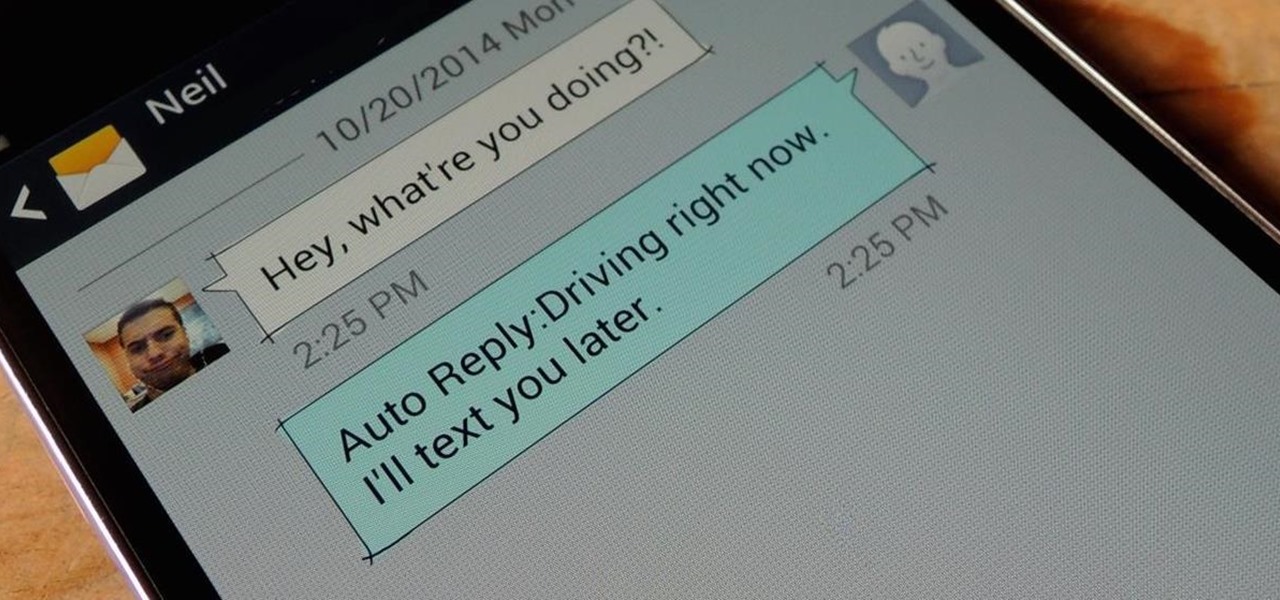
How To: Auto-Reply to Missed Calls & Texts on Android When You’re Busy
Whether you're in a movie theater, driving, or just want to temporarily unplug from the grid, you need to ignore or completely silence your phone. You'll still receive calls and texts during this time, but in a world where people expect instant gratification, you'll end up looking like a jerk who doesn't answer back.

How To: Enable LED Flash Alerts for Calls & Notifications on Galaxy Devices
I'm the type of person that rarely has an audible ringer enabled on my phone. Haptic feedback (vibration) is enough for me... most of the time. When my phone isn't in my pocket, I become the type of person who frequently misses calls and texts—and no one likes that person.

How To: Secretly Record Videos Using the Volume Keys on Your Galaxy S4 or Other Android Phone
Unlike the suave 007 that Daniel Craig portrayed, I am not a spy, nor am I that charming, but I do occasionally enjoy taking a stealthy video. Maybe I'm a jerk, but I often catch people doing ridiculous things and just think, "Aren't you embarrassed?"
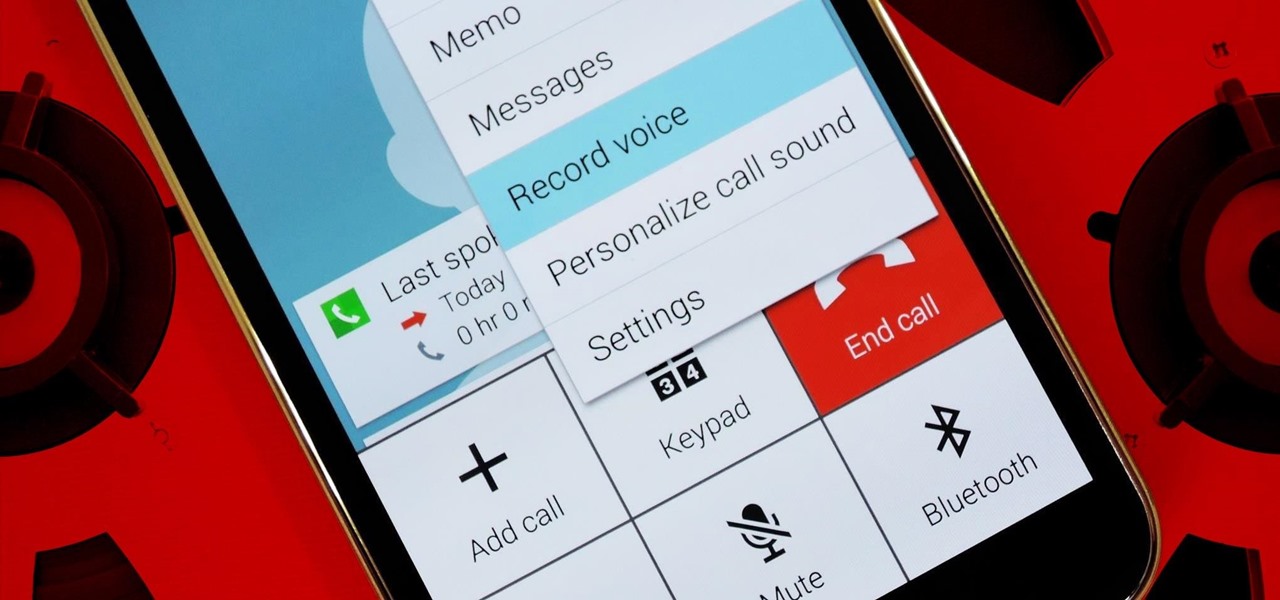
How To: Enable the Hidden Call Recording Feature on Your Samsung Galaxy S5
Before your carrier got its grubby little hands on your Galaxy S5, there was less bloatware installed and more functionality offered by the Samsung flagship device. Case in point: the GS5 that Samsung designed was capable of recording phone calls, yet the one that you own probably isn't.

How To: Get Dual Clocks for Different Time Zones on Your Samsung Galaxy S4's Status Bar
Ever since the early days of their existence, cell phones have been reducing the common wristwatch to nothing more than a fashion accessory. I'm not exactly a watch aficionado, but I do own a few that I wear on a daily basis. Since I have family in different parts of the world, I love my watches that have a second time zone, allowing me to see what time it is where they are.

How To: Turn Your Samsung Galaxy S3 into a Powerful TI-89 Titanium Graphing Calculator
If I were a math major, I'd probably be rolling in dough somewhere in Silicon Valley right now, but since multiplying numbers and figuring out tangents gives me panic attacks, I went the English route... pays much better.

How To: Install the Xposed Framework on Your Samsung Galaxy S6 or S6 Edge
Everyone's favorite Android modding tool is finally available for the Galaxy S6 and S6 Edge. Thanks to some hard work by Wanam and a few other developers, we can now install the Xposed Framework on Samsung's latest mid-sized flagship phones.

How To: Wake Your Samsung Galaxy S6 by Hovering Your Hand Over It
As your Galaxy S6 lies on your desk while you're hard at work, it's difficult to resist from periodically pressing the wake/lock button to check the weather or glance over any notifications you may have on your lock screen. While pressing the hard key is easy enough, there's an even easier method where you simply hover your hand over the device to wake the screen.

How To: Eliminate Screen Flicker & Lower Minimum Brightness on Android
If you pay close attention, you might notice that the screen on your Android begins to flicker or pulsate when you lower the brightness past a certain point. This is a result of the AMOLED technology Samsung, among other manufacturers, use in their displays, and the way that these types of screens operate.
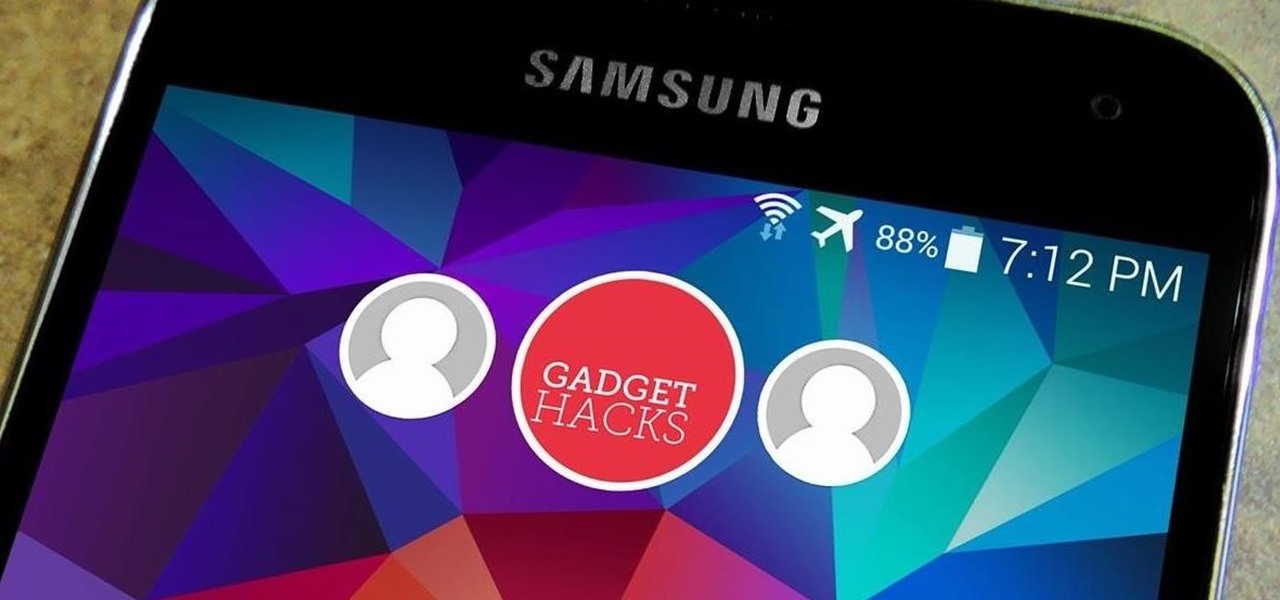
How To: Set Up Multiple User Profiles on Your Galaxy S5—Or Any Other Android Phone
When Google released Android 4.2, a new feature was introduced for tablets that allowed for multiple accounts to be used on a single device. In order to create a unique experience for each user, apps and personal data were kept separate, and switching between users became as simple as tapping your profile photo from the lock screen.

How To: Bypass the SD Card Restrictions in Android 4.4 KitKat on Your Galaxy S4
One draw that Samsung's Galaxy S line has had over the Google Nexus 4 and 5 and the HTC One (though the M8 appears to be following suit) is expandable storage. Pop a microSD card into the slot and you have extra storage for music, photos, and even apps themselves in some cases.


